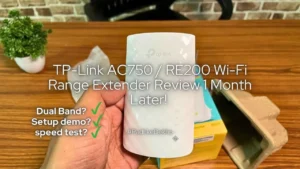Getting a wireless keyboard that can be used with 3 devices side by side might not mean a lot for many but is a blessing for someone who uses dual devices for work. if you don’t know dual device connection is achieved by using Bluetooth as a USB adapter, which means it is available in premium wireless keyboards.
Usually, the dual connection is seen on keyboards over 2000 Rs. Two great alternatives are the HP 350 and Logitech K480 if you can stretch a little.
Portronics saw an opportunity and grabbed it! So did they just pump up the features or the product is actually good? Should you buy it? Is the Portronics Bubble wireless keyboard worth it? Let’s learn more about it in the Portronics Bubble Keyboard Review!
if you are here for the first time, welcome to PadhkeDekho.
At PadhkeDekho, we buy tech products, use them for at least 1 month, and then share our review or comparison. This gives our readers insights that help them buy a product confidently or make an even better-informed decision.
Readers like you support us. Any purchase using the Amazon links on this page will help us earn a little commission. Be assured you will not be charged a penny extra! This motivates us to keep on doing what we’ve been doing for the last three years! Thanks for the support!
With that said, let’s have a look at the pros and cons.

PROS
- Compact & practical tiny keyboard
- Can pair 3 devices and switch is easy
- Typing is silent
- The size is perfect for portability
- Overall built quality is decent
- Key travel is good
CONS
- Some keys are hard to press
- No batteries in the box
Some Major Specifications
| Feature | Value |
|---|---|
| Batteries Required | Yes, 2 AAA (Not Included) |
| Bluetooth Connections | 2 |
| USB Dongle Connection | 1 |
| Warranty | 1 Year |
| Weight | 260 Grams (Approx) |
| ON/OFF | Auto |
| Product Size | 287 X 128 X 21 mm |
| Compatibility | Windows, Ubuntu & Mac (Tested) |
| Best Buy Link | Amazon |
Box Contents

Like any budget keyboard, this unboxing is nothing special. Instead of plastic wrapping inside, Portronics gave a silicon packing which is a nice touch. I don’t know why Portronics does not provide any seal to their packaging. It’s our 5th purchase and none had a seal on it.
How Tuff is the Keyboard?
If you are wondering if it’s a budget keyboard it will have a flimsy design and keys, you wouldn’t have been this wrong. It’s better than many wired keyboards from top brands like Dell and HP! Even we were not expecting this.
You will not experience any panel squeaking or weird flexes even though the complete build is of plastic. Even if you apply force, it will not move an inch. Keys are quite similar too. They do not wobble or feel cheap while working. Portronics claim of “luxurious quality” is appropriate.
Hence for built quality, Portronics Bubble gets 8/10.
Does it Look Good on the Table?

Yes, it does look good on the table. For customization it comes in two colors; White and Black and we went with the latter as a white keyboard does attract dust and cleaning is not our department 😁.
The overall design is matte which is the reason why it looks good. The only shining elements are the key imprints, which are shiny as a result if your wall LED light is just above the keyboard then you will experience some visibility issues.
As far as the looks go, from the sides you have a few raised keys that visually improve. So for looks, Portronics Bubble gets 9/10.
Before going into the button’s feel and feedback, here’s who exactly this keyboard is for!
Who is it For?
Portronics bubble keyboard is for someone who travels and writes as a hobby or job on a physical keyboard. It’s compact and lightweight making it essential to keep with your laptop or tablet for a better typing experience than a touch keyboard.
The second use case scenario will be at home or office where you have to juggle between 2 or 3 devices. I know how frustrating it can get and a connected keyboard helps a lot. Not just that, helps to clear our table space as well.
For an even better experience, you can also pick u Portronics TOAD 2 Wireless mouse, it can also connect to 3 devices (2 Bluetooth and 1 USB Dongle). Here’s our detailed review of that.
Another reason can be the multimedia controls. We’ve used a few keyboards in the pact which even did not have a dedicated volume control and that’s not a good user experience.
On this keyboard you get all the major features on the Function keys like Open Music app, Reduce volume, Increase Volume, Mute, Play Prevois Trak, Play, Next Track, Play or Pause, Stop, Home, and Email.
With these features in mind, the Portronics Bubble Multimedia Keyboard gets a 9.10.
How’s The Typing Experience?
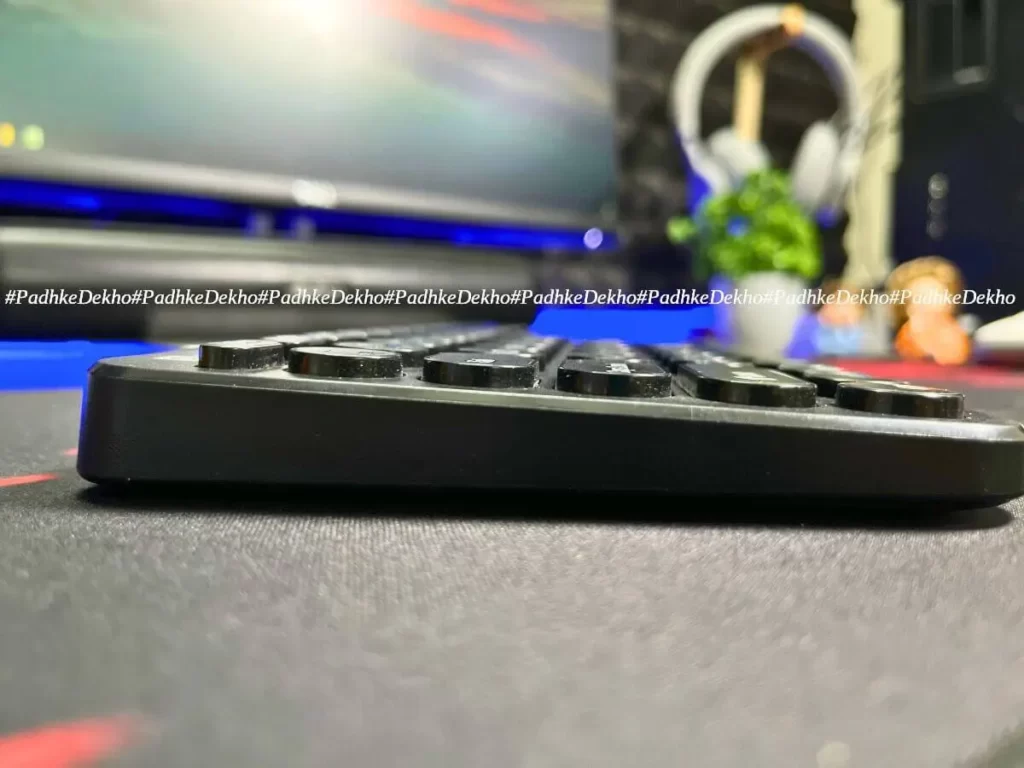
If you are buying it for professional writing as a hobby or work from home then it’s not the ideal choice. There are better “keyboards” for typing like the Dell KB216 (wired) or HP K160 (wireless) are better options. But hey, they are big as well as a little cumbersome to carry around.
Being compact and always flat to the table does bring its advantages and typing is not one of them. It’s not bad but certainly not the best either.
is your current keyboard an RGB membrane or a mechanical keyboard? To get your hands on it perfectly, you will need to use it for a few days. Because the keys are small and key travel is less. For casual typing, it’s going to be fine though!

The brand claims to offer “soft and silent keys” but it’s not like that. Sure, if you are habitual of using mechanical keyboards then yes you will find them quite silent.
Why it’s not going to be silent? Because the keys are a little hard to press. You will need to apply some force or press them hard. One suggestion to you. While typing, aim for the center and avoid corners it will not press completely and words will be missed. This is more evident on the left Shift and right Shift.
So the typing experience is decent not the best neither very bad. At least it does not omit words while typing.
Therefore, the Portronics Bubble Multimedia Keyboard gets a 7/10.
How to Connect Three Devices to Portronics Bubble Multimedia Keyboard?
The back of the keyboard has a panel that holds 1 USB dongle as well as space for 2 AAA batteries (not included).
You will need to insert this USB dongle in 1 of your devices. Let’s say you use 3 devices namely PC, Laptop, or Tablet/Mobile then, insert this into the PC as it will be stationary you don’t need to take it away anyway! 1 of your devices will be connected as soon as you plug the dongle in.
For the other two devices, you will make the connection via Bluetooth. For that, turn on the device that you like to pair first. To put the keyboard into pairing mode, Press the FN+2 where “@” as well as the Bluetooth Logo are printed. The moment you press the combination the LED on the top right of the keyboard turns Blue and keeps on blinking.
Once that is done, the commands from the keyboard are done. Head over to the target device and you will see “Bubble 3.0” in the Bluetooth devices. With just one tap, the device will be connected.
For the second Bluetooth device, the above procedure remains the same instead of pressing the FN+2, you will press the fn+3. And that’s about it.
How to Use Portronics Bubble Keyboard With a MacBook?

Since it’s a budget wireless laptop that supports multi-device connection they omitted putting a cmd or command button which would’ve helped people planning to use this keyboard with a MacBook. Does this mean, you will not be able to use it with a Mac? No! You can use it.
Just keep this trick in mind. The key left to the spacebar on your Mac is a command key or cmd key. On the Bubble keyboard, it’s “Alt”. Both work the same. Now, left to the command button on Mac you have the “option” key which is the Windows or the “Start” key on this keyboard. Both work the same.
This will take some time to get used to but will save some money too!
How to Switch Between Devices?
As all the devices are paired, how will you cycle between them? No problem, that’s why we are here! All three devices are accessible by the three key combinations; Fn+1, Fn+2, and Fn+3.
Fn+1 is for the device which is connected via the tiny USB nano receiver. The moment you press, the left LED on the top right of the keyboard will first start blinking Red (as it’s forming the connection) and then it will be constant for a moment and then disappear, meaning the connection is established. It will happen within 2 seconds!
Fn+2 is for the second device or first Bluetooth device. Once you press the combination the right LED on the right side of the keyboard will blink Blue and then become constant before vanishing. This confirms the pairing is done. If it keeps blinking, the paired device is not turned on or out of range.
FN+3 is for the third device or the 2nd Bluetooth device. The process remains the same as Fn+1.
We liked the switch mechanism it’s instant and helps to pace up and easy on the table as well as the pocket (monetary wise).
Should You Buy Portronics Bubble Multimedia Keyboard?

Now who should buy it? Well, it’s very simple! If your work needs a multi-device connection wireless keyboard to add speed and convenience then Portronics Bubble is a great keyboard under 1000 Rs. You cannot get such features and built quality in this price range. In other words, it can’t get better than this.
But if you are a casual user who does not care about 3 devices connected or a compact design or even a wireless connection then this is not the one for you. You can consider checking out the Dell KB216 [Review] (wired) or HP K160 [under testing] (Wireless option)
To sum up, the Portronics Bubble Wireless keyboard is a good one and worth the price. Padhkedekho recommends.
Wrapping Up!
There ou have it folkes! This was PadhkeDekho’s Portronics Bubble Wireless Keyboard Review after 1 month of testing. if you have any questions you can always comment below or ping us on the social accounts mentioned. We love to help as much as we can.
For quick interaction, you can Telegram us on id: “padhkedekho” without quotes.
Related Product Reviews!
- HP 250 Wireless Mouse Review – Justifies The Price Tag?
 Are you considering HP 250 as your next wireless mouse? Then check out our HP 250 wireless mouse review to make a better choice! Click Now!
Are you considering HP 250 as your next wireless mouse? Then check out our HP 250 wireless mouse review to make a better choice! Click Now! - HP 250 vs Logitech M170 | Best Wireless Mouse For You?
 Are you confused between the Logitech M170 and the HP 250? Then do check out our HP 250 vs Logitech m170 comparison. Tap now & choose better!
Are you confused between the Logitech M170 and the HP 250? Then do check out our HP 250 vs Logitech m170 comparison. Tap now & choose better! - TP Link AC750 Review [TP Link RE200 Review] | Worth it?
 TP-Link AC750 or TP-Link RE200 is a good dual-band WI-FI range extender. This TP Link AC750 Review has all the answers. Tap to know more.
TP-Link AC750 or TP-Link RE200 is a good dual-band WI-FI range extender. This TP Link AC750 Review has all the answers. Tap to know more. - Logitech M170 Review After 2 Years Use | Worth it?
 Looking for the most durable wireless mouse for WFH? Then check out our 6-month review of Logitech M170 Wireless Optical Mouse Review!
Looking for the most durable wireless mouse for WFH? Then check out our 6-month review of Logitech M170 Wireless Optical Mouse Review! - RAZER DeathAdder Essential Mouse Review | Segment’s Best?
 Under 2000 Rs, Razer’s entry-level mouse is a good option. We’ve tested it for 2 months and here’s RAZER DeathAdder Essential Mouse Review!
Under 2000 Rs, Razer’s entry-level mouse is a good option. We’ve tested it for 2 months and here’s RAZER DeathAdder Essential Mouse Review! - TP-Link UB500 Review | TP-Link Bluetooth 5.0 Range + Others?
 Wondering how your PC supports wireless headphones? You need to read TP-Link UB500 Review. This cost less than a cheese burst pizza! Tap now!
Wondering how your PC supports wireless headphones? You need to read TP-Link UB500 Review. This cost less than a cheese burst pizza! Tap now!
Portronics Bubble Wireless Keyboard Review FAQ
Wireless Keyboard That Can Connect to 2 Devices?
Portornics Bubble is a great option under 1000 Rs that can pair to 3 devices. We’ve been testing it for over a month now and here’s the detailed review. Tap now to learn more.
Portronics Bubble Keyboard Review?
Portronics Bubble is a great option under 1000 Rs that can pair to 3 devices. We’ve been testing it for over a month now and here’s the detailed review. Tap now to learn more.
Are Portronics Product Good?
Yes, we’ve tested more than 5 products so far and all did what they marketed as —value for money and feature-packed.