[Updated on July 24, 2023] It’s been 5 months since we’ve been using this gaming mouse, and it’s quite a good mouse. The buttons are responsive & LED light setup looks cool. Worth it gaming mouse. Back to Lenovo Legion M200 Review!
New gamers starting with budget gaming peripherals is not a problem. We restarted our gaming journey with a Redgear A15 wired gaming mouse (review), and it’s also good.
But getting a gaming-centric mouse from a brand like Lenovo surely raises eyebrows! So in this Lenovo Legion M200 review, we have explained whether it’s a good gaming mouse or a great one!
Read More: Razer DealthAdder Wired Gaming Mouse Review
Here we’ve talked about the pros & cons, built quality, look and feel, features, user experience, and our verdict & Other recommendations.

At PadhkeDekho we buy tech products use them for at least a month and then share them with readers like you. This achieves our motive of helping readers like you make a better-informed decision.
As a support to us, you can check the product on Amazon using the links on this page. It might let us earn a small commission from Amazon at no additional cost to you. Thanks for your support!
With that said, let’s begin the Lenovo Legion M200 wired gaming mouse review with the pros & cons.
Lenovo Legion M200 Pros & Cons
Pros
- Good Built Quality
- Buttons Clicks Are Precise & Light to Tap
- The Design is Comfortable For Long Use
- The Cable is Braided & Long
- USB Socket is a Gold Plated One
- RGB Setup is Neat
- 7 RGB Modes
- Up to 2400 DPI Which is Decent
- Side Buttons Are Well Placed & Responsive
- No Software Required
- 3 Years Warranty
Cons
- It’s always RGB; you cannot set one color all the time
- Lacks Customizations (No App Support)
Built Quality

Keeping in mind it’s an entry-level model from the Legion lineup, it still feels quite sturdy. In our 1 month of testing, we did not find any panel squeaking or flimsiness. The same can be said for the buttons.
They have a big surface area and pressing anywhere on the button addresses as a click. For testing, a teenager used it for some time and gave us positive feedback. This gives us assurance that people with small hands can also use this mouse.
What about the side buttons? Well, they are also decent-quality ones. We used them a lot in gaming as well as in day-to-day tasks of navigating between folders quite easily.
We were also impressed by the braided cable and the gold-plated USB plug. Wish it was real gold! Anyways, it gives a premium look for sure.
So, for the built quality we would give Lenovo Legion M200 a solid 9/10.
Look & Feel

At first look, the mouse looks like a gaming mouse. The cutouts which look like “guns” hold the RGB lights. Secondly, the inverse design with the side buttons. Then comes the RGB branding of Legion by Lenovo. So aesthetically it is a good-looking gaming mouse.
And the icing on the cake is the matte design all over. It just adds more value to it.
RGB lights are a major contributor to the looks. At night, the RGB looks dope! However, in the daylight, it feels dimmer. It’s actually a case with many RGB-powered mice, so no complaints there.
if you are looking for a gaming mouse under 1000 Rs, then this is certainly a good-looking option. Hence, 8.5/10.
Features
Gaming-centric mice have a set of features that make them apart then a regular mouse. Let’s have a look at the Lenovo Legion M200 features.
#1 Changeable DPI: Having a mouse that can change the DPI as per the user’s needs is the most important thing for gamers or even content creators like video editors. Because it helps to move quickly and with full prediction.
Be you are gaming or working on a long video where you have to pan and move a lot, with this mouse you get 4 DPI presets that you can choose from. More about it in the user experience section.
#2 RGB Modes: RGB lighting is standard for all gaming peripherals. Be it a mouse, keyboard, or even mousepad! Some people hate it while gamers appreciate it as it visually enhances the look in dim lighting. This mouse takes the RGB to the next level with a total of 7 colors of automatic switches within seconds.
#3 Customizable Buttons: Unlike traditional mice that come with 3 buttons, this one packs in 5 buttons; left-click, right-click, DPI switch in the center, and up and down buttons on the left side!
What use do these 2 buttons have? Well, you can set these as per your liking via the key mapping option on your Operating System. This really helps to pick up a pace if you need it!
#4 Braided Cable & Gold Plated: You might be wondering why this point in feature. Well, it’s because it’s meant to be. Usually, the cables on budget mice are not this good. Sure some offer braided cable but still not as long, and thick, and with a Velcro to tie the rest is simply amazing.
What makes it even better is the gold-plated USB socket. It really gives the impression that Lenovo wants you to feel premium/important without spending so much on it.
#5 Lightweight: This is a full-size mouse which means it has to have some weight otherwise it will move here and there and you will miss the shot. Not good if you are going for a headshot!
Lenovo has surely added some resistance so it does not glide on the mousepad but it surely gives precision. At 150 Grams it’s not the lightest but surely doesn’t feel that much while using it.
For features, we can give it 8/10.
User Experience

Okay, the most controversial part for any mouse. On paper, some devices are so good to be true but when you put your hand’s on you relieve something else. Fortunately, we were quite happy upon using it.
First of the mouse is plug and play, you just plug in the USB and wait a few seconds so that Windows can identify and look up any drivers if they are needed. On Ubuntu and macOS, the plug-and-play is almost instant and the RGB starts glowing!
By default, the mouse comes at the lowest DPI setting and you can feel it slow like any other fixed DPI mouse. Pressing the DPI button will move to the second stage, which improves the speed. You get two more options but the 4th one is where you will stay most of the time!
Another beauty of the Lenovo Legion M200 mouse is the no-app support! This means you can immediately change the DPI settings instantly. And once you are done finding the best DPI you can move to your favorite game and change the controls and being the up and down button alive!
Should You Buy it?

Okay here are a few things that you should know. First is it good for gaming? Yes! So, is it the best choice for gaming under 1000 Rs? Then no!
There’s a fine line between good and best, that’s why we put it as good, not best. Because under 1000 Rs we’ve tested more than 5 gaming mice and you have better options. For context, Redgear A15 (review), can go as high as 8400 DPI which is many folds ahead.
So why Lenovo Legion is good? Because it’s an overall package. It’s more compatible thanks to no third-party app download, and feels best; premium, not the highest when it comes to DPI, but weight goes in its favor, and the gaming experience is good.
Alternatives?
In the last few months, we’ve developed an interest in gaming and keep on testing budget gaming mice. Here are 5 other options that you can try. We will be publishing the detailed reviews very soon.
Brand | Model | Best Buy Link |
Redgear | A15 | |
Cosmic Byte | Orcus | |
HP | G200 | |
Lenovo | Legion M200 | |
Ant Sports | GM320 PRO |
Wrapping up!
There you have it, folks, this is the Lenovo Legion M200 review after 1 month of testing. if you have any questions or queries then feel free to comment below or ping us on any social account below. We love to help our readers.
Liked the review and want to support genuine content? Then please use the below Amazon button to make your purchase. We might earn a small commission from Amazon at no additional cost to you. Thanks for the support!
Suggested Articles!
- Chevik MiniMount Review! Solves The Mini M4’s Biggest Issue?The Mac Mini M4 is the best Mini yet, with subpar power button placement. Chevik has a solution in this Chevik MiniMount Review! Tap now!
- Amkette Ergo View Laptop Stand Review! Justifies the Price?Looking for a good quality laptop stand under 1000 Rs? Then do check out our Amkette Ergo View Laptop Stand Review after 1 month of use! Tap!
- Amkette Optimus XL Review | All Show or Useful Features?A full size wireless keyboard with 4 device support? Interested? Here’s Amkette Optimus XL Review after 1 month of testing. Tap now!
- STRIFF Laptop Stand Review | 7 Pros & 2 Cons! 7 Month Later!Looking for a laptop stand to enhance your health along with your laptop’s life? Here’s the STRIFF Laptop Stand Review after a month of use.
- HP 250 vs Logitech M170 | Best Wireless Mouse For You?Are you confused between the Logitech M170 and the HP 250? Then do check out our HP 250 vs Logitech m170 comparison. Tap now & choose better!
- TP Link AC750 Review [TP Link RE200 Review] | Worth it?Do you have dead WiFi zones at your home or office? TP-Link AC750 or TP-Link RE200 is a good choice. We bought it a month ago, used it thoroughly and this TP Link AC750 Review will help you decide whether to buy this or the slightly cheeper 2.4 GHz model. What is this for? It… Read More »TP Link AC750 Review [TP Link RE200 Review] | Worth it?
Lenovo Legion M200 F.A.Q
How to map keys in Lenovo Legion M200?
Since there is no software support, you have to do it manually using Key mapping on your PC or laptop Operating System. Alternatively, you can map keys using the native game’s control settings.
Lenovo Legion M200 worth it?
Yes, it’s a good overall package. It’s durable and we’ve been using it for more than a month and have not faced a single problem. Here’s our detailed review. Tap now!
How to change the DPI on Lenovo Legion M200?
Just press the DPI button





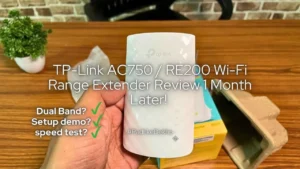
Pingback: SURGACUANNEWS.COM - LENOVO LEGION M200 RGB GAMING MOUSE - Surga Cuan News
Pingback: Portronics TOAD 2 Review | This Mouse Can Connect 3 Devices!
Comments are closed.