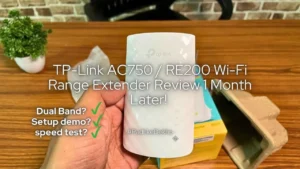I will start by saying that this keyboard is not for everyone, but it is essential for some specific types of users as well as general users. I am also one of those who type 6+ hours every day, hence this Amkette Optimus XL Review is all you need.
What’s the need for this wireless keyboard? Well, there are many reasons, and after spending a good month with it, I am sure you will find this keyboard to your needs and liking.
At PadhkeDekho, we buy tech products, use them for a month or longer to share detailed reviews, comparisons, or opinions about a brand or product.
This helps us provide unbiased feedback and valuable insights to help users buy a better product.
As a support to us, you can buy this keyboard using the Amazon links on this blog. On a qualifying sale, we might earn a small commission at no additional cost to you.
With that said, let’s begin the Amkette Optimus XL review with pros and cons.
Amkette Optimus XL 4 Pros And Cons
PROS
- Good Built
- Amazing color options
- Dual tone with orange connection buttons
- 3 Bluetooth + 2.4 GHz USB mode
- Easy pairing & switch experience
- Caps Lock LED is present
- Good typing experience
- Key travel is very good
- Key strokes are tactile with a soft press
CONS
- Backspace key is small & slightly right
- Key placement of page up/down
- Arrow keys need time to adjust
In-Box Contents

In the Amkette Optimus XL box, you get nothing much except the Quick Start Guide and the keyboard properly wrapped to prevent damage from dust. You will find the USB receiver on the back of the keyboard after removing the flip to insert batteries.
You need 2 AAA batteries (not provided in the box). Another thing we noticed is that the Amkette keyboard was properly sealed on two sides.
So, the unboxing experience was good.
Built Quality (5/5)

Wired budget keyboards are made using cheap plastic, hence they flex and are not great, and when it comes to wireless keyboards, things are slightly better.
Amkette Optimus XL offers exceptional built quality. It lies straight on the surface, be it a cloth, mouse pad, glass, or wood surface.
All the anti-skid keyboard bottoms are working, and they help keep the keyboard on the base firmly.
The frame of the keyboard is also very strong. While typing the keyboard stays firm and no unwanted creeks are heard.
Similarly, the keys are good quality too. All the markings on the keys are stickers. After 1 month of use, I’ve not experienced any fading.
To sum up the built quality, I am quite sure this keyboard will be sturdy for a long period.
Overall, it seems to be of good quality, and Amkette has done a good job; hence, Amkette Optimus XL 4-in-1 gets a 5/5 for build quality.
Looks (4.5/5)

Amkette has taken out the drawing board, and it looks like a fresh product. Keyboards are not new, but adding some personality never hurts, and it’s quite evident in Optimus XL’s design language.
To begin with, the keyboard is available in 2 colors: grey/black or white. Second, the F9, F10, F11, and F12 are in orange while most of the keys are in grey. Rest white.
So something is cooking! The overall frame is white, and the keys go very well together.
Sure, next to RGB keyboards, this might look dull, but next to the Dell KB 216, it’s miles ahead. Here’s an another example.

To sum up, I am more than satisfied with the overall visual look, hence 4.5/5.
Features (5/5)
#1 Multimedia Keys + Page Up & Down: This makes it very special, as many wireless keyboards skimp on both. It goes without saying that these are essential features for somebody who works while listening to media at the same time. Good job there, Amkette.
#2 4 Device Pairing: You can pair this keyboard with 4 devices: 3 via Bluetooth and 1 via USB receiver. Most wireless keyboards now only come with Bluetooth connectivity.
#3 Comes With 2.4 GHz Receiver: This USB receiver is a blessing for a non-Bluetooth-powered computer or a laptop with broken network drivers. Just plug and play, and the keyboard works!
#4 Universal Compatibility: For me, this was a big one. We have 4 active machines running Windows, macOS, Ubuntu, as well as the OG Windows 7. Under 1000 Rs, this keyboard does the needful.
#5 Dedicated Media buttons + AI Launcher: You also get media keys, which need to be activated. Here’s more on user experience.
#6 Easy Device Switching: The moment you press any BT button, you will see the LED on the keyboard start to blink, and by the time you move to the other device, the connection is formed!
Hence, in terms of features, Amkette has done a great job, hence 5/5.
Typing Experience (4/5)

Your experience will totally depend on your previously used keyboard. If you are buying this as a secondary keyboard with a laptop or MacBook, then you will enjoy this.
The keys are round, large, and wider than others, extending the key travel. Hence, typing on this keyboard is comfortable. The height of the keyboard is similar to that of a laptop keyboard, providing a good typing experience, if not an even better one.
But, if you are switching from a mechanical keyboard or an RGB keyboard with Dual Inject Keys, then it stands no comparison to those. This keyboard is good for work and media needs. Not ideal for serious gamers.
Let’s talk about work. I type a lot and earlier was using an HP K500F wired RGB gaming keyboard (our review), and this is very different.
On the plus side, it’s compact, key travel is good, and the overall vibe of the keyboard is fresh and tasteful.
But corners like the Shift keys, Caps Lock, Tab, Minus key on the numpad, etc, need to be pressed in the centre to address the press.
This is very common with Membrane keyboards like the Portronics Bubble keyboard (our review), as well as Dell KB216 (our review), etc.
For regular typing, you can go with it. Since I write code as well as articles, I like this keyboard too. The key presses are soft with good travel distance. So, for typing work, it’s a good experience, but certainly not better than RGB keyboards with raised keys or a mechanical keyboard.
User Experience (Pairing, Switching + Multimedia Keys) (4.5/5)
We have tested quite a few wireless keyboards with multiple device pairing and switching. This, on the other hand, gives the most seamless experience.
To pair a new device, you have the option for 3 Bluetooth devices and 1 with a 2.4GHz USB receiver. The last option is great for machines without Bluetooth.
Just like any Bluetooth device, just open the Bluetooth settings on your target device and search for a new device. There you will see “Optimus” with a number. The number will be based on the BT button you press on the keyboard. Tap on it and you are ready to go.
If you have a Mac device, you will need to configure the Keyboard Assistant by pressing the key, right to the left shift key, which is “z,” and left to the right shift key, which is “question mark or ?” on the left, and then the left key on the shift key on the right side.
ANCI will be selected automatically, and you are paired. On Windows or Ubuntu, it does it automatically. Similarly, you can press the BT2, BT3 to add more devices.
Let’s talk about seamless device switching. Just press F9 or BT1, F10 or BT2, F11 or BT3, F12 or 2.4G, and the next device is switched within seconds. The moment you press the BT2 or other BT button, the keyboard will blink slowly, and it shifts before you move to the other device.
For a 2.4 GHz device, the LED notification is Red. Rest for Bluetooth devices, it is Blue.
How to Use Multimedia Keys on Amkette OPTIMUS XL
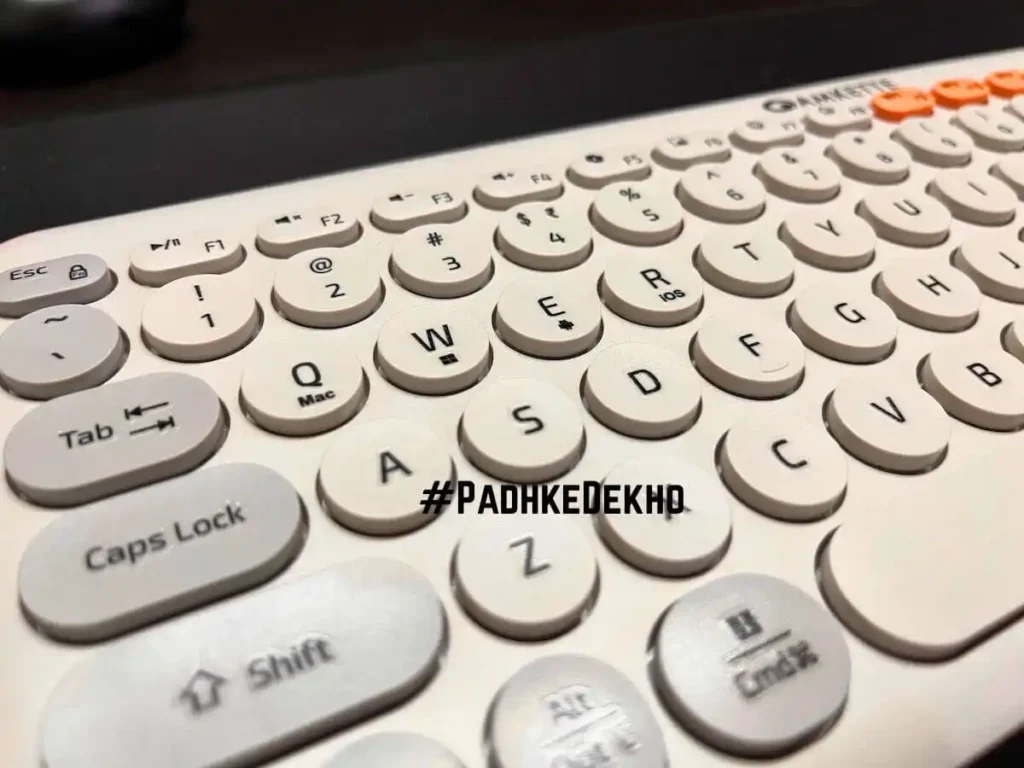
Unlike other budget wireless keyboards, this one also comes with multimedia controls. Out of the box, some of the media keys work, especially F1, F2, F3, and F4 on some operating systems. For F5, F6, F7, and F8, you need to do 2 things.
1:- Activate the FN Lock by pressing the FN key + Ece (Escape key). It will be shown by the red LED on the left side of the top right corner.
2:- Based on your Operating System, select the right operating system by pressing either MAC (Q key), Windows/Ubuntu/Linux (W Key), Android (E Key), or finally iOS (R Key). The same will be shown with a similar LED light.
Doing so enables the appropriate shortcuts as well as the multimedia buttons on the keyboard. You will need to make the changes when you move to another device.
If you need help with multimedia keys or anything related to this keyboard, feel free to DM on Instagram at Padhkedekho.
Who Should Buy This?
Someone comfortable working on chiclet laptop keys or a slim keyboard should only consider this.
It ticks everything they claim for. Multiple device connect, instant switch, good key strokes, smooth spacebar (especially for those who press the on the corners). Overall, a wonderful or pretty decent experience.
Another solid reason to pick Amkette Optimus XL is the universal connectivity. If you have multiple different devices, like a Mac, Windows, or Ubuntu operating system, you will be quite happy with this. All your operating system’s native key shortcuts will work, and your productivity will stay up top.
Since there is no on-off switch, the device takes care of it. For some non-activity, the keyboard entered sleep mode and then turned off. You will need to press any key to turn it on.
Once that is done, it will try to connect with the last paired device. You can be sure by pressing the BT buttons (F9, F10, F11) or the 2.4 GHz mode on the F12 key.
It’s a perfect solution for work and multimedia. What about gaming? That’s why you should not buy it.
Who Should Not Buy This?
If you are switching from an RGB keyboard with dual key injection or high raised keys like HP K500F or others, then just don’t pick this one for gaming. It’s not meant for serious gaming.
It can handle basic gaming without any lag or input delay. I play offline games like GTA SA, GTA 4, Mafia 1, Mafia 2, etc It’s good.
But when it comes to a little more serious gaming, where multiple key combinations are needed, like sprinting while aiming down the sights, I’d recommend only RGB gaming keyboards or mechanical keyboards.
So, for lightweight gaming, you can consider this, but not for serious gaming. It’s more work and media-centric than gaming.
Wrapping up!
To sum up the Amkette Optimus XL review, I am quite satisfied with the product and can easily recommend it if you aim to have a work+media centric wireless keyboard with universal device connectivity along with a 2.4 GHz USB interface.
If you have any questions, feel free to drop a message on Instagram or the social accounts mentioned below. I would love to help you out.
Amkette Optimus XL F.A.Q
Q: Does Amkette make good keyboards?
A: Yes, we have tested a few wireless keyboards from Amkette that offer good build, along with features.
Q: Does Amkette XL Optimus Offer a USB Receiver?
A: Yes, it comes with 1 USB receiver and 3 Bluetooth connections.
Q: Does the Amkette keyboard come with a warranty?
A: Yes, all Amkette keyboard comes with 1 1-year limited warranty.
Related Articles
- Chevik MiniMount Review! Solves The Mini M4’s Biggest Issue?
 The Mac Mini M4 is the best Mini yet, with subpar power button placement. Chevik has a solution in this Chevik MiniMount Review! Tap now!
The Mac Mini M4 is the best Mini yet, with subpar power button placement. Chevik has a solution in this Chevik MiniMount Review! Tap now! - Amkette Ergo View Laptop Stand Review! Justifies the Price?
 Looking for a good quality laptop stand under 1000 Rs? Then do check out our Amkette Ergo View Laptop Stand Review after 1 month of use! Tap!
Looking for a good quality laptop stand under 1000 Rs? Then do check out our Amkette Ergo View Laptop Stand Review after 1 month of use! Tap! - Amkette Optimus XL Review | All Show or Useful Features?
 A full size wireless keyboard with 4 device support? Interested? Here’s Amkette Optimus XL Review after 1 month of testing. Tap now!
A full size wireless keyboard with 4 device support? Interested? Here’s Amkette Optimus XL Review after 1 month of testing. Tap now! - STRIFF Laptop Stand Review | 7 Pros & 2 Cons! 7 Month Later!
 Looking for a laptop stand to enhance your health along with your laptop’s life? Here’s the STRIFF Laptop Stand Review after a month of use.
Looking for a laptop stand to enhance your health along with your laptop’s life? Here’s the STRIFF Laptop Stand Review after a month of use. - HP 250 vs Logitech M170 | Best Wireless Mouse For You?
 Are you confused between the Logitech M170 and the HP 250? Then do check out our HP 250 vs Logitech m170 comparison. Tap now & choose better!
Are you confused between the Logitech M170 and the HP 250? Then do check out our HP 250 vs Logitech m170 comparison. Tap now & choose better! - TP Link AC750 Review [TP Link RE200 Review] | Worth it?
 Do you have dead WiFi zones at your home or office? TP-Link AC750 or TP-Link RE200 is a good choice. We bought it a month ago, used it thoroughly and this TP Link AC750 Review will help you decide whether to buy this or the slightly cheeper 2.4 GHz model. What is this for? It… Read More »TP Link AC750 Review [TP Link RE200 Review] | Worth it?
Do you have dead WiFi zones at your home or office? TP-Link AC750 or TP-Link RE200 is a good choice. We bought it a month ago, used it thoroughly and this TP Link AC750 Review will help you decide whether to buy this or the slightly cheeper 2.4 GHz model. What is this for? It… Read More »TP Link AC750 Review [TP Link RE200 Review] | Worth it? - Logitech M170 Review After 2 Years Use | Worth it?
 It’s been more than 2 years and the mouse is still going very strong. No sign of aging! The buttons are working fine. Back to review. The demand for computer peripherals has skyrocketed making them the top-selling products on most E-commerce platforms. Especially wireless mice and keyboards. Around 2 years ago, we bought Logitech M170… Read More »Logitech M170 Review After 2 Years Use | Worth it?
It’s been more than 2 years and the mouse is still going very strong. No sign of aging! The buttons are working fine. Back to review. The demand for computer peripherals has skyrocketed making them the top-selling products on most E-commerce platforms. Especially wireless mice and keyboards. Around 2 years ago, we bought Logitech M170… Read More »Logitech M170 Review After 2 Years Use | Worth it?