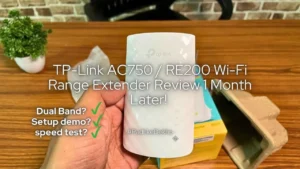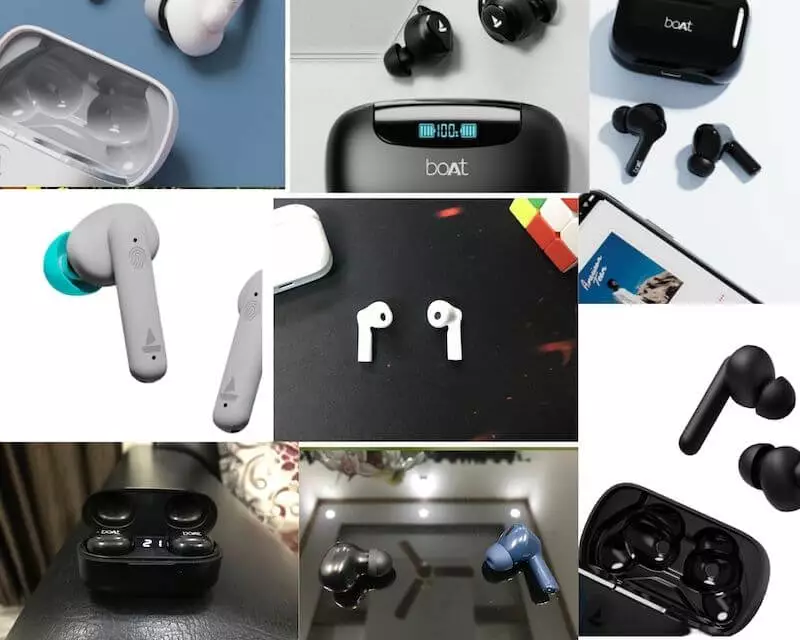Before upgrading to a 24-inch IPS monitor, I used an LED TV as a primary display. Having a big TV as a computer monitor has its perks but comes with a few caveats. So in this article, I will answer the second most asked question; should you use a TV as a display or a dedicated monitor?
To keep it fair I’ve upgraded from a 1080p TV to a 1080p IPS monitor for under 20,000 INR. So you should know what difference can be felt.
Also, things are drastically different if you compare OLED TVs or premium-tier TVs as they have dedicated PC mode. Hence the scope of this article covers TVs and monitors under 20,000 INR.
So before anything else, welcome to Padhkedekho, and let’s start with the pros & cons of using a TV as a Computer display!
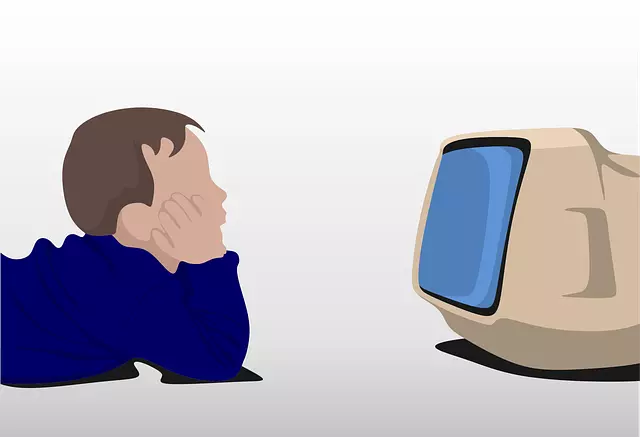
Pros And Cons of Using TV as a Display
Pros
- Bigger field view
- Bright & vivid colors
- Ideal for content consumption
- A dedicated speaker is a plus
- A variety of high-quality TVs are available
Cons
- Lower PPI than a dedicated monitor
- Lower refresh rate hence delay in gaming
- Higher eye stain if you sit closely
Here are 4 points you should know before switching to TV as a computer monitor!
#1 What Content You’ll Be Dealing With?

The biggest difference between a monitor and a TV is your primary need. if it’s for content consumption on YouTube, Netflix, or other OTT platforms, TV is better. Because that’s what TV is for!
LED or LCD TVs have predefined video presets for movies making content detailed and colorful to the eyes. Most premium TVs have a good panel that delivers great blacks and greys. This, along with a 32, 40, or 55-inch display will make your viewing experience lavish.
Don’t get me wrong, you can also watch great content on dedicated monitors but the 21-inch or 24-inch might not appeal like the TV. This was the biggest switch that took place with my work PC.

So, if watching content is your only thing then the TV will be better. However, for anything else, you should go with a monitor.
Why? primarily because of the PPI. if you don’t know PPI is pixels per inch scattered around the display be it tv or monitor. These are responsible for the content you will see on the screen.
if you move close to your current display you can see the tiny dots. These will be more prominent on a lower PPI display like a TV.
In general, it’s monitors that have higher PPI. This results in good sharpness and details for the text content. Hence monitors, are great for working on text documents, reading, or multitasking.
Moreover, a higher PPI will make the text crisp and more detailed while photo or video editing.
Hence, to sum up, if you want to consume content, TV is better. And for creating content, you should go for a monitor.
Read More: Dell S2421HN Review | Best IPS Display Under 15K?
#2 Do You Play Games?

if you are not serious about gaming, you can go with an LCD or LED TV. You will experience good detail and colors.
Overall gaming will be good. But the moment you switch to fast-paced online games like CS: GO, Fortnight, Battlefield, or Call of Duty Series you will hardly get any kills!
This is a major issue with budget TVs as the refresh rate is not good. Doesn’t matter if your PC has a top-configuration GPU, SSD, and whatnot it will still perform slowly.
So to extract the best performance while gaming, you need a faster refresh rate monitor. You can get great options from LG under 20,000 that can give you up to 144hz refresh rate.
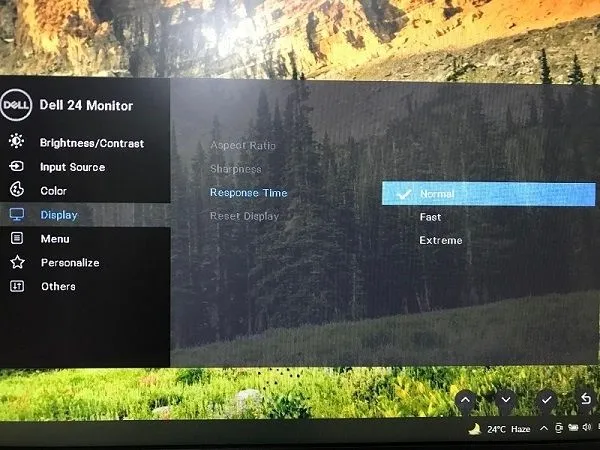
Another thing that is important for gaming is the response time. The moment you press the left button to fire it should happen as quickly as possible otherwise the enemy will move and the next bullet is for you!
Usually, response time is measured in milliseconds by switching from black to white or vice versa. But many brands calculate response time from grey to grey. They never say which grey-in-color pallet they are addressing.
It can be super light grey to light grey. So in a way, they are just marketing and it works for them.
So if you have gaming in mind, go for any monitor that’s above 60 Hz refresh rate. Response time around 5ms is okay. Don’t necessarily aim for a 1ms response time. Because many brands are just targeting the 1ms as their USP.
#3 How Close Will You be Seating to The Display?

The next question you should ask yourself is “How far or close you will be sitting”. Do you plan to sit under 2 meters from the screen or 6 to 7 meters away on a couch? The reason for asking this is simple which many people ignore and that’s the screen size.
Having a 40-inch TV on the table and working on it up close will be too nerve-racking. Not only to your eyes but also neck due to the bigger field view.
Hence if you are going to sit under 2 meters then anything about 27 inches will be acceptable. But do remember to take your time off after a continuous 20 minutes of staring monitor! Look at things in your room for better eye accuracy.
Along with that, just remember the closer you are going to sit the better PPI you need. If the PPI is lower then the text will not be sharp enough or detailed while working on documents or reading up close. Moreover, you have to move a little back for the best possible experience.
This will now answer the question of whether you are going to sit up close or too far you need to have a higher PPI to compensate for your text documents or characters’ needs.
#4 Cost to Feature Differences
Keeping in mind the cost, using a TV as a Computer monitor seems cheaper. For under 15000 INR, you can get a Samsung 32-inch LED HD Ready TV whereas a computer monitor will be around 18 to 24 inches. That’s where 2 years ago, I made the wrong decision!
For a casual user who will see the cost-to-feature ratio, a TV will make more sense. It will be bigger, have a better image and video quality, vibrant colors, a good viewing angle, and native app support to OTT platforms at a lower price than a smaller computer monitor.
But the moment, you realize you have to work. From that very moment, your experience will go downhill.
What makes a computer monitor better than a TV and perhaps expensive? Because of just a few things. A computer monitor is made keeping “work/gaming” in mind. Whereas, a tv, is meant for leisure/entertainment.
For any professional work, maybe photo/video editing, reading emails, working on PDFs, doing split-screen for Word documents, gaming for fun or serious in fast-paced shooters you need a higher PPI and faster refresh rate.
Getting a TV with PPI and above 60 HZ refresh rate under 20000 Rs is not possible. Hence, now will need to try UHD or OLED TVs that will give monitors like PPI and refresh rate. So now you know where the cost-cutting is done.
Therefore you should always “get what you need rather than what’s cheap.”
Wrapping up!
There you go folks, here are our few cents for using the TV as a Computer monitor. if you found it helpful then do share it with others who might be looking for this clarification. if you still have some doubts then feel free to reach us on any of the below social accounts. We love to help our readers.
Suggested Articles
- Amkette Ergo View Laptop Stand Review! Justifies the Price?Looking for a good quality laptop stand under 1000 Rs? Then do check out our Amkette Ergo View Laptop Stand Review after 1 month of use! Tap!
- Amkette Optimus XL Review | All Show or Useful Features?A full size wireless keyboard with 4 device support? Interested? Here’s Amkette Optimus XL Review after 1 month of testing. Tap now!
- STRIFF Laptop Stand Review | 7 Pros & 2 Cons! 7 Month Later!Looking for a laptop stand to enhance your health along with your laptop’s life? Here’s the STRIFF Laptop Stand Review after a month of use.
- HP 250 vs Logitech M170 | Best Wireless Mouse For You?Are you confused between the Logitech M170 and the HP 250? Then do check out our HP 250 vs Logitech m170 comparison. Tap now & choose better!
- TP Link AC750 Review [TP Link RE200 Review] | Worth it?Do you have dead WiFi zones at your home or office? TP-Link AC750 or TP-Link RE200 is a good choice. We bought it a month ago, used it thoroughly and this TP Link AC750 Review will help you decide whether to buy this or the slightly cheeper 2.4 GHz model. What is this for? It is a range extender device that helps improve Wi-Fi strength in homes, offices, and shops where a Wi-Fi connection is weak or non-existent. The biggest advantage it brings is convenience and saving extra money spent on your mobile data. We’ve been using the 2.4 GHz TP-Link range 850RE (Review) for over 4 months. It has been great and serves its purpose. We upgraded to AC750 due to dual-band Wi-Fi compatibility on RE200. So, it’s a useful product. Do you need one? Read the review and make the choice. Welcome to PadhkeDekho, where we buy tech products and use at least a month before sharing a detailed review or comparison. This gives readers like you insights that help you choose a better product. As we don’t do sponsored content whatever you read or watch on our YouTube channel is true from the heart of a customer to a customer. As a support to us, we earn from qualified sales via the Amazon links on the blog. Be assured, you will not be charged a penny extra. Thanks for your continuous love, PadhkeDekho is 4 years old now! With that said, let’s begin the TP-Link AC750 review with the pros and cons. TP-Link AC750 Pros & Cons Pros Cons Good built quality Requires 3-pin plug socket Compact yet stylish design Smaller vertical lights Compatible 802.11 b/g/n & 11ac WI-Fi devices Easy setup process 3 years warranty Supports 2.4 & 5 GHz bands Covarge for about 2000 sq. ft. area (tested) Box Contents The TP-Link AC750 or TP-Link RE200 has very minimalistic packaging. Inside, you will see a cardboard box to hold the device intact and a detailed English setup guide. Please note that there was no seal or taping on the case. We put it here because many people ask us about the seal and originality of a product. With that said, the device we got is original. Built Quality (9/10) We have tested a few budget range extenders under 2000 Rs, and TP-Link impresses quite a lot. If we have to put it in one word, it is great. Even though the device has a plastic body, the panel is quite strong and has no sharp edges. Moreover, it is firm and soft and does not harm the hand when operating. The back holds a 3-pin connector with thick legs that fit into any regular Indian wall socket. Another point to note here is that it does not heat up. The daily temperature in Dehradun (at the time of testing) was about 35 degrees C and no ventilation was provided. Even after 4 hours of use, it will slightly warn that you can keep it on your palm. Note: Since we did the extreme testing we don’t suggest you do the same. At least keep the ceiling fan on! Therefore, in terms of built quality, TP-Link never disappoints and this device is no different. Hence 9/10 for built. TP-Link AC750 RE200 Looks (9/10) Unlike the 2.4 GHz model, this is on the next level. You can see and feel the texture on the front. Secondly, the light’s orientation is changed to vertical lines and smaller, which does not make it highlighted in dark lighting. The overall design is compact and lightweight making it similar to a mosquito-repellent machine! The lights switch between red and green combination and the power button always stays green. We liked the simple yet elegant design with just a small branding on the front. So for looks and design, the TP Link AC750 is perfect and looks good even in the drawing room. Hence, 9/10 TP-Link Wifi Range Extender Setup (Very Easy Setup) The setup process is very streamlined keeping in mind the first-time user. There are 3 methods of initiating the process. The first approach is via the WPS button if your router has it. The second is via the TP Links Teather app which we recommend. The third one is via the web browser. Before starting any method, plug the range extender close to the Wi-FI router. You will need to create on TP-Link account and then select the type of device you have. After that, it will ask you to connect with your WI-FI. This is the beauty of this range extender as it supports both bands you will see both in the settings. Enter your password and make EXT or extension to range for any particular frequency or both if you want. You can create a new password if you want. We choose to keep it the same for convenience. Once everything is done, move the range extension to the weak WI-FI zone. Just make sure the extension is receiving signals from your WI-FI router. It will be reflected on the extender with red and green lights. if it’s red near 2.4 and 5 GHz bands, move the extender a little closer to the WI-FI router. Once all the lights come up on the range extension (it takes about a minute) check your phone and make sure it’s connected to the EXT or extension of the desired network you wish to connect and enjoy better speed and coverage. TP Link AC750 Speedtest We had two major concerns with the TP-Link Wi-Fi Range Extender 5 GHz; range and speed. We didn’t care much about the 2.4 GHz band, as 5 GHz was getting all the attention. So, what kind of upload/ download speed and coverage have we got? Well, let’s first talk about the range of wifi coverage. Our present Airtel router is on the first floor and we barely get any coverage on the ground floor. As per the paper specs, this extender can work up to 200 sq. yd. We bought this range extender to remove the dead wifi zone on the ground floor. After successful installation, we report that TP-Link AC750 or TP-Link RE200 has provided about 95% coverage of the 5 GHz band. Here’s the link to the detailed review video. Since we barely had any WiFi range on the ground floor, here’s the speed test next to the Wi-Fi router on the first floor followed by a speed test just below it on the ground floor, next to the far spot on the bottom floor. Also, notice the WIFI bars to see the coverage. We got 45.4 and 47.1 as download and upload speeds next to the router ( which is the benchmark). Slightly better download speed on the ground floor while upload takes a dip. The 37.8 and 30.7 speeds when we moved a little far on the ground floor. The 23.7 and 18.0 speeds are from a spot that is almost our home. Note: All these tests were conducted while a few devices were connected and using the internet. So to sum up the download, upload speed, and coverage, we are quite satisfied with all the results. Features #1 Mesh Wifi Range Extender: Mesh network technology is a straightforward yet complex type of networking that creates nodes (devices) and those nodes create or expand the network. Whereas, regular range extenders replicate the signals coming out of the router. What does it mean to you? In simple language, TP-Link RE200 or AC750 with its Mesh network makes sure you are connected via the strongest network automatically. With the regular range extenders, you would manually change depending upon the network availability. #2 Compact & Plug and Play Design: The overall structure is compact with a flat design making it slimmer than a Good Night machine (mosquito repellent machine). It’s very lightweight. Since there are no wires it feels neat and not a bulky piece of tech on the switchboard. #3 Smart Signal Detector: The range extender is smart; it shows the strength as “too far from the router” and “strong connection” via the red and green lights. It gives you more control and an overall view of the router and range extender connection status. #4 Dual Band Mode: RE 200 or TP-Link AC750 supports Dual Bands like 2.4 GHz and 5 GHz. 2.4 GHz is widely popular more than 90% of devices run on it. On the other hand, 5 GHz is newer. Which one should you use? If you are close to the WIFI reception then 2.4 GHz will be better because of a stable connection. 5 GHz has better upload/ download speeds & a wider network range. #5: Pro Mode: You can create network profiles connect many nodes (devices), and manage them to become a network manager! Also, you can allow or disallow devices to have network access. In other words, TP-Link AC750 gives you pro-level network control of the broadband connection. Are We Satisfied With The Purchase? Yes, we are quite satisfied and here are the reasons. First, the product comes with a 3-year warranty. On the same note, we have many TP-Link products and have never claimed their service. The second is wifi coverage. We have 3 floors to cover. The Wi-Fi router is on the first floor. Major work is done on the second floor and is taken care of with the LAN cables and the 2.4 GHz range extender that we talked about. This left the ground floor as Wifi dead zones. The TP-Link 2.4 GHz range extender works well on the second floor while this 5 GHz takes care of the ground floor as well as the porch and outside area. The total covered area of the ground floor including the outdoor/ porch is around 2000 sq. yd. Which seems to be perfect for this range extender. if you have a bigger place or multiple floors you can consider TP-Link AC750 or TP-Link RE200 model. Since the network coverage is good the upload and download speeds are quite close to the pack we have chosen. So to sum up, the TP-Link AC750 Wifi range extender is a great solution to kill your dead wifi zones at the office/home/ shop/ showroom. We are very satisfied with it. We are wrapping up! There you have it—the TP-Link AC750 review after one month of testing. If you have any questions, please reach out. We love to help! Related Product Reviews TP-Link AC750 FAQ Question 1: Are TP-Link AC 750 & RE 200 the same? A: Yes, TP-Link AC 750 and RE200 OR RE 200 are the same. Just different names. Question 2: TP-Link AC 750 warranty? With many TP-Link products including the AC750 or RE200, you will get 3 years or warranty from the date of purchase. Question 3: TP-Link AC 750 App Name? Answer: To set up and control the extender you will need to install the Teather app which is TP Link’s app. It’s free to download on Android and iOS. Question 4: TP Link AC750 Dual Band? Answer: Yes, TP-Link AC 750 or RE 200 supports 2.4 GHz and 5 GHz bands for a wider range and connectivity. Question 5: TP Link AC750 Battery? Answer: TP Link AC750 works with electricity no battery is needed. Question 6: TP Link AC750 Coverage? Answer: It’s easily about 2500 SQ Yaads and about 70% coverage on 2 floors. Question 7: What is your TP-Link AC750 extender review? Answer: We are quite satisfied with the speeds and overall coverage with TP-Link AC750 or TP-Link RE200. Here’s the detailed review! Question 8: TP-Link AC750 guide? Answer: This TP-Link AC750 review will be a great guide for you. If not, comment below or reach us we will help you sort your query.
- Logitech M170 Review After 2 Years Use | Worth it?It’s been more than 2 years and the mouse is still going very strong. No sign of aging! The buttons are working fine. Back to review. The demand for computer peripherals has skyrocketed making them the top-selling products on most E-commerce platforms. Especially wireless mice and keyboards. Around 2 years ago, we bought Logitech M170 wireless optical mouse. So in this article, we are sharing the Logitech M170 review after 2 years of use! Update: Logitech M170 is at a heavy discount on Amazon’s Great Freedom Festival Sale. Click now to check the deal! My coverage of the Logitech M170 is going to help you learn about its built quality, battery backup, design, look and feel, size, user experience, gaming performance, and much more! So this article is going to be very important to you. Therefore, without wasting any more time of yours, welcome to PadhKeDekho, and let’s get started! Hey There! If you are new around please hit the red bell icon on the left to be notified of our new coverage. Because we keep on bringing articles like this, tips and tricks, unboxings, and reviews that will help you learn more about the products and make a better choice! Logitech M170 Wireless Optical Mouse Review Logitech M170 Specs Design Unlike regular mice that usually have a curvature in the design, the Logitech M170 wireless mouse offers a slanting curve. This gives it a modern look. I got used to it very quickly and going back to the Hp X500 feels bulky and boring. This is going to be subjective though. I loved the design, in fact, got a few compliments from my office colleagues as well! So it’s a win-win for me! If you have medium to small hands then this is going to be very comfortable even for a complete 8 hours shift or extended office hours. But like me, if you got large hands then you can go with Logitech M190. If I would have known this before buying then could have bought Logitech M190! By large hands, I mean a person who can use a 5.5 to 6-inch screen phone single-handedly. Due to my big hands, I found it a little less comfortable than my HP X500. So if you also have large hands then either go with the above suggestion or compromise a little. Thus in design, I will give it 3/5. Built Quality The built quality of Logitech M170 hard plastic is strong. The buttons are equally good and the same can be said for the scroll wheel. When I was ordering it there were a few reviews saying bad about the scroll wheel. Since I have been using it for 6 months now, the authenticity of the reviews is questionable. M170 has taken a few falls on the ground and ruff and tuff handling as well. Even then, the scroll bar and buttons show no sign of issues. If you avoid eating on your computer table, then I don’t think it will ever go bad that easily. You can feel the weight on the palm side where your hand will be resting. Unlike HP X500 where the weight is all in the center. While we are at it, the weight of the Logitech M170 is 70.5 Grams with a battery making it lightweight and compact making it ideal for work from home. I am more than satisfied with its built quality. There is no squeaking or noise while trying to press the body of the mouse. So I would give it 4.5/5 in terms of built quality. Look And Feel In terms of looks, on the first glance, it doesn’t appear like a regular mouse. Due to the slanting slope, Logitech M170 has a sharp-looking aerodynamic shape. And most importantly it doesn’t look like a budget device. The engraved pattern all around the sides prevents the mouse from losing grip due to sweating or moisture in the palms and fingers. This was such a relief since my older HP X500 was plain and frequent cleaning was required. Therefore in terms of look and feel, I would give it 4/5. Battery Backup When it comes to battery backup, just forgot about it! You get a complimentary ALCALINE AA battery pre-installed in the mouse. This battery is capable to work for the complete 12 months/complete year. In my 6 months of use, this seems like a reachable tenure. Close to 1 year and 3 months, the mouse started to lag and the culprit was the battery. So, when you feel the mouse is being slow to respond it’s probably the battery. AA batteries are readily available and are quite cheap. So I don’t think it can be an issue while maintaining Logitech M170. Thus, in terms of battery backup and availability, I would give it 5/5. Size Logitech M170 dimensions; width 61.5 mm, height 97.7 mm, and depth 35.2 mm. So it is a compact wireless optical mouse. A compact wireless mouse brings a lot of features to the table. To begin with, they are lightweight. And their Bluetooth nature makes them usable even when they are away from the laptop or computer. Let’s say you are stretched out and chilling on a couch while the pc monitor is a little far away. They are also useful when you are outdoors and you don’t have much space to keep a big mouse like on a train or a flight. Since they are small in size they are quite “handy” and are best companions while traveling friendly. Logitech M170 How It is To Use? While doing day-to-day activities like surfing websites, going through Facebook posts, Twitter feeds, and even Instagram, this optical mouse is very smooth and fast. The speed of the mouse (DPI) is different from the sensitivity you have set on your macOS or Windows. With the DPI of 1000 and pointer speed set to performance then you can see some impressive results. The left and right button clicks are not very loud. Definitely much more silent than HP X500. The clicky noise is not going to bother you that much. Mouse clicks are very precise and you will not miss a click. The same can be said for the scroll wheel. It is very smooth and provides scrolling line by line which is quite helpful while reading articles or text documents. Unlike some budget wireless mice that make noise while scrolling web pages or documents. This Logitech M170 scroll wheel makes very little noise that can only be heard by putting your ear very close to it. Due to its small form factor and faster optical sensor at the back, the mouse feels responsive and no lags or hiccups can be felt. And one more thing regarding the optical sensor. This sensor uses an invisible optical laser unlike most of the mice that have a red beacon below. This actually makes a lot of difference when working at night! How To Use Logitech Wireless Optical Mouse? Connecting the Logitech M170 is a piece of cake. All you need is to insert the USB receiver into the USB 2.0 of your laptop/mac or computer. And turning the toggle “on” from the bottom of the mouse. It’s that simple. You don’t need to install any mouse drivers for it to work. So it saves you time for making a Google search like “Logitech M170 Driver”. On Windows 10 however, you might be asked to download the latest software. Otherwise, on other operating systems like macOS Big Sur, and Ubuntu 22.04 it works out of the box. If you don’t know you can use a Bluetooth mouse and keyboard on a computer that doesn’t have Bluetooth hardware at all! All you need is a Bluetooth USB receiver. But the catch here is that you’ll need to buy a wireless mouse and keyboard combo. The best one we are using in the office is the Dell WH32 combo! Logitech M170 For Gaming Any Good? It works well! It is not a gaming mouse though as it misses on the side buttons and RGB lighting and stuff. But it will not disappoint. Since it is a lightweight wireless mouse you can pan around quickly like in the pic above, I was playing COD 2 and the mouse response was good. The Logitech M170 DPI is 1000 which is decent, keeping in mind the price. If you wish to increase the DPI of a mouse you can do it using the Microsoft Mouse And Keyboard Center. Here is the list of supported mice with changeable DPI. As of my experience so far with the Logitech M170 optical mouse, I haven’t faced any issue in regards to mouse lag or anything. Should You Buy Logitech M170 Wireless Optical Mouse? Definitely, it is a good buy at this price. Why? Because it offers the best-built quality, battery backup, buttons feel, no red LED light below. Other than that, it is among the best lightweight mouse for any work. Due to its form factor, it doesn’t take up much space on the table. As per durability, I have dropped it on the ground dozens of times and everything seems to be working fine. While doing any work i.e. video editing, scrolling through Facebook, or reading text documents I haven’t witnessed a delay or lag in response. Even while gaming, this budget wireless mouse will get the job done. Though my gaming does disappoint that you can see in the video (coming up soon)! Isn’t it too good to be true? well yes, it is! In my Logitech M170 review after 6 months of use, the only thing that restricts my experience is the size. For large hands, i.e. if you are comfortable using a 6-inch phone with one hand then going with Logitech M190 is a better choice. Otherwise, there is no deal-breaker issue or concern. So yes, you can say it is a good wireless optical mouse for under ₹1000. Very confidently, I can recommend you try out this wireless optical mouse for work from home! Wrapping Up! That’s it for our Logitech M170 review. I hope you would have found our few cents helpful! Do you have any queries? Please reach out at PadhKeDekho’s Twitter, Facebook, and Instagram. We would love to help! If you have decided to buy this wireless mouse then please use the below Amazon link. It will help us in keeping the website up and running and in that way, you will be helping out genuine content creators at no cost to you! Thanks for taking out the time in reading our Logitech M170 review! Please press the red bell icon on the left as we would love to have you around! Articles That Might Interest You! Just like the above article, we share our 2 cents in the form of reviews, tips & tricks, comparisons, and opinions so do check out those articles. And if you liked the content do share it with your friends and family! Thanks, we will see you at the next one!
F.A.Q
Should You Use TV as Computer Monitor?
Yes, you can use the TV as a computer monitor for watching movies and playing casual games on a big screen. Other than that, you need a dedicated monitor. Here is a dedicated article about my personal experience of using the tv as a computer monitor for 2 years. Click now to learn more!
Pros of Using Tv as Computer Monitor?
1: Cost-effective next to monitors
2: Big with vibrant colors
3: Best for watching movies and YouTube
4: Native support for OTT apps
Cons of Using TV as Computer Monitor?
1: Text will not be clear and sharp
2: Response rate and refresh rate will diminish your gaming experience
3: Working with documents (emails, docs, PDFs) will not be a pleasant experience.